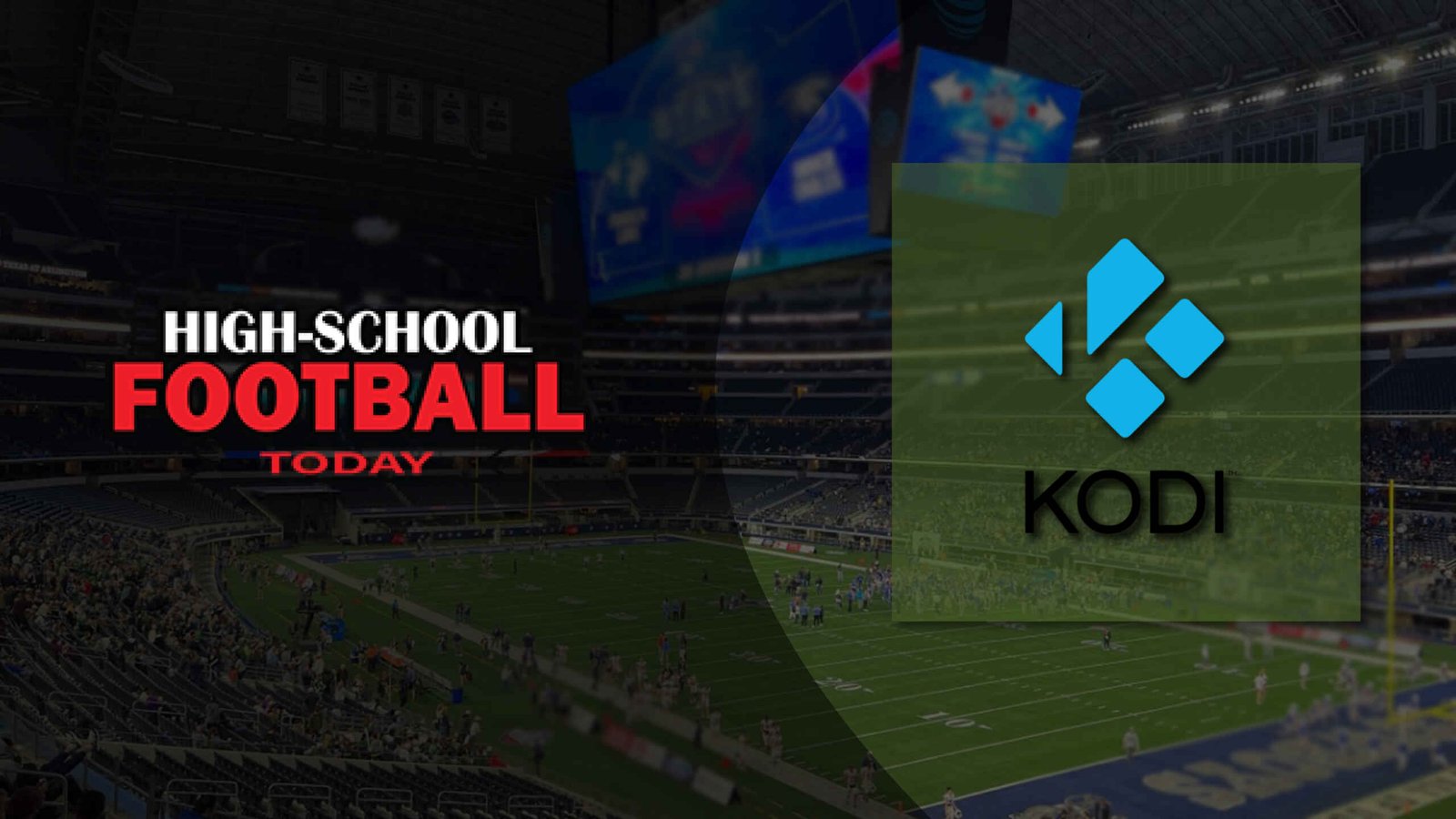High school football is an exciting time of year for sports fans, and Kodi is a great way to catch all the action. Whether you’re a proud parent cheering on your child, a dedicated student supporting your school, or simply a fan of the game, watching high school football on Kodi can be a thrilling experience.
With Kodi, you can stream live games, catch up on highlights, and even follow your favorite teams throughout the season. Kodi is a free, open-source media player software that can be installed on various devices, such as smartphones, tablets, laptops, and smart TVs. It allows you to stream content from a wide range of sources, including high school football games.
In this article, we’ll guide you through the process of watching high school football on Kodi in 2023. Whether you’re an experienced Kodi user or a newcomer to the platform, we’ll show you how to set up Kodi and install the necessary addons. Our tips and tricks will help you make the most of your high school football viewing experience on Kodi. So, get ready to grab some popcorn and enjoy some high-octane high school football!
How to Watch High School Football Games on Kodi from Any Device
To watch high school football games in 2023 on Kodi from any device, simply install Kodi on your device and add a trusted media source. Then, install addons for high school football games from sources like NBC Sports or Fox Sports. Once you’ve done this, you can stream games on your device through Kodi and never miss a moment of the action.
How to install kodi on amazon fire stick
- First, go to the “Settings” menu on your Amazon Fire Stick.
- Scroll down and select “My Fire TV.”
- Choose “Developer Options.”
- Turn on “Apps from Unknown Sources.”
- Return to the home screen and select the “Search” icon.
- Type in “Downloader” and select the app from the search results.
- Install the Downloader app and open it.
- In the Downloader app, enter the following URL to download Kodi: http://kodi.tv/download
- Once the download is complete, select “Install.”
- After installation is complete, you can open Kodi from your Amazon Fire Stick’s apps menu.
That’s it! You’ve successfully installed Kodi on your Amazon Fire Stick. Now you can stream all kinds of content, including high school football games, right from your TV.
How to Install Kodi on Roku
Unfortunately, Kodi is not officially available on Roku, and there is no official way to install it. However, there are a few workarounds you can try:
Screen Mirroring: If you have a Roku device that supports screen mirroring, you can use this feature to display Kodi on your TV. First, make sure your Roku and device running Kodi are connected to the same Wi-Fi network. Then, enable screen mirroring on your Roku and your device. Finally, open Kodi on your device and it should display on your TV.
Third-Party Screen Mirroring Apps: There are several third-party screen mirroring apps available that can help you display Kodi on your Roku. Some popular options include AllCast, AirScreen, and Screen Mirroring with TV. Simply install one of these apps on your Roku and your device running Kodi, and follow the instructions to enable screen mirroring.
Use Another Device: If you have another device that supports Kodi, such as an Amazon Fire Stick or Android TV box, you can connect it to your TV and use it to stream Kodi content. This may require additional setup, but it is a viable option for those who want to use Kodi on their TV.
It’s important to note that these workarounds are not officially supported by Roku and may not work perfectly. However, they are worth trying if you want to use Kodi on your Roku.
How to Install Kodi on Android Devices?
Installing Kodi on Android devices is a straightforward process. Follow the steps below to get started:
- On your Android device, open the Google Play Store app.
- In the search bar, type “Kodi” and select the official Kodi app from the search results.
- Click on “Install” to download and install the app on your Android device.
- Once Kodi is installed, launch the app.
- You can now add media sources to Kodi, such as high school football games, by going to “Settings” and selecting “File Manager.” From there, click on “Add source” and enter the URL of the media source you want to add.
- Once you’ve added your media source, you can browse and stream content through Kodi.
That’s it! You’ve successfully installed Kodi on your Android device and can now use it to stream high school football games and other content. Keep in mind that you may need to install additional addons or repositories to access certain content, but these can be easily installed within Kodi.
How to Install Kodi on IOS
Installing Kodi on iOS is a bit more complicated than installing it on Android devices. Here’s how to do it:
- On your iOS device, open the Safari browser and go to the official Kodi website at https://kodi.tv/download.
- Scroll down and click on the “iOS” button.
- Choose the version of Kodi that you want to download, then select “Installer (64BIT)”.
- Tap “Download” and wait for the file to finish downloading.
- Once the download is complete, open the file to install Kodi.
- You may see a warning message about untrusted enterprise developer. Go to “Settings” -> “General” -> “Device Management” and select the profile that matches the name of the developer. Then, select “Trust” and confirm the action.
- Once you’ve trusted the developer, return to the home screen and open Kodi.
That’s it! You’ve successfully installed Kodi on your iOS device and can now use it to stream high school football games and other content. Keep in mind that iOS devices may have certain limitations when it comes to installing addons and repositories, so not all content may be available.
How to Install Kodi on Apple TV?
Installing Kodi on Apple TV is a bit more complicated than installing it on other devices, as Apple TV does not support Kodi by default. However, there are two methods you can try:
Method 1: Using Cydia Impactor
Download Cydia Impactor on your computer and install it.
Download the Kodi IPA file from the official Kodi website.
Connect your Apple TV to your computer via USB.
Open Cydia Impactor and drag the Kodi IPA file into the program.
Enter your Apple ID and password when prompted.
Wait for the installation to complete.
Once Kodi is installed, disconnect your Apple TV from your computer and open the app.
Method 2: Using a Jailbroken Apple TV
Jailbreak your Apple TV using a tool like Seas0nPass or Pangu.
Install a package manager like Cydia on your jailbroken Apple TV.
Search for the Kodi app in Cydia and install it.
Once Kodi is installed, open the app and start streaming content.
It’s important to note that both of these methods may void your warranty and could potentially harm your device. Proceed with caution and at your own risk.
How to Install Kodi on Windows Operating System?
Installing Kodi on Windows operating system is an easy process. Follow the steps below to get started:
- Open your web browser and go to the official Kodi website at https://kodi.tv/download.
- Click on the “Download” button on the homepage.
- Scroll down and select “Windows” from the list of available platforms.
- Choose the version of Kodi you want to download, either 32-bit or 64-bit depending on your system.
- Click on the “Installer” button to download the installation file.
- Once the download is complete, run the installation file and follow the prompts to install Kodi on your Windows operating system.
- Once Kodi is installed, launch the app.
- You can now add media sources to Kodi, such as high school football games, by going to “Settings” and selecting “File Manager.” From there, click on “Add source” and enter the URL of the media source you want to add.
- Once you’ve added your media source, you can browse and stream content through Kodi.
That’s it! You’ve successfully installed Kodi on your Windows operating system and can now use it to stream high school football games and other content. Keep in mind that you may need to install additional addons or repositories to access certain content, but these can be easily installed within Kodi.
How Should I Stream High School Football Games 2023 in Kodi?
To stream high school football games in Kodi, you will need to follow a few steps:
- Install Kodi on your device if you haven’t already done so.
- Open Kodi and go to “Settings.”
- Select “File Manager” and then “Add Source.”
- Enter the URL of the media source you want to add. Some popular sources for high school football games include NBC Sports, ESPN, and Fox Sports.
- Give your media source a name, such as “High School Football.”
- Go back to the Kodi home screen and select “Add-ons.”
- Click on the “Package Installer” icon and select “Install from Zip file.”
- Choose the media source you added earlier and select the zip file for the addon you want to install. For example, you might choose “plugin.video.fox_sports.zip” to install the Fox Sports addon.
- Wait for the addon to install, then return to the Kodi home screen.
- Go to “Add-ons” and select the addon you just installed.
- Browse the addon to find the high school football game you want to stream and select it.
The game should begin playing in Kodi.
That’s it! You’ve successfully streamed a high school football game in Kodi. Keep in mind that some addons may require additional setup or subscription fees, so be sure to read the instructions carefully. Additionally, make sure you’re accessing content legally and with the appropriate permissions.
Conclusion
In conclusion, Kodi provides a fantastic way to watch high school football games in 2023. Whether you’re a parent, student, or just a fan of the game, Kodi allows you to stream live games, catch up on highlights, and follow your favorite teams throughout the season.
By installing addons from trusted sources, you can access a wide range of high school football content and enjoy the games from the comfort of your own home. Kodi is a free, open-source media player that can be installed on various devices, such as smartphones, tablets, laptops, and smart TVs. This makes it easy to watch high school football games wherever you are.
However, it’s important to always access content legally and with the appropriate permissions. Some addons may require additional setup or subscription fees, so be sure to read the instructions carefully. By following these guidelines, you can enjoy high school football games in Kodi while supporting the teams and athletes you love. So, if you’re a high school football fan, give Kodi a try and never miss a moment of the action!